This piece, Strategic Planning Through An Anti-Racist Lens, first appeared on the NeonCRM blog as…
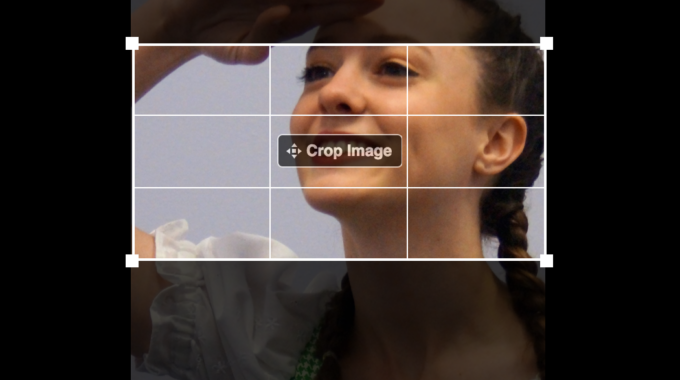
Using Canva To Format Images For Free!

Image Sizing Is Hard! Or so I thought…
I create Facebook ads for clients. Facebook requires images to be 1200 x 628 pixels. (What’s a pixel, you may ask? I’m not really sure.) For some of my clients, that isn’t a problem because they can provide me with images that are the right size. But for others, it isn’t quite so simple.
Recently, Toledo Ballet sent me an image that didn’t fit the required Facebook image parameters at all. And so I began using the native tools on my Macbook computer to try to edit the image to accommodate Facebook’s requirements. And as usual, I found I was unable to do what I wanted to do. The image still didn’t display properly in the ads. I mean, how could I possibly crop this so that it looks good in the ad? The answer is I couldn’t!
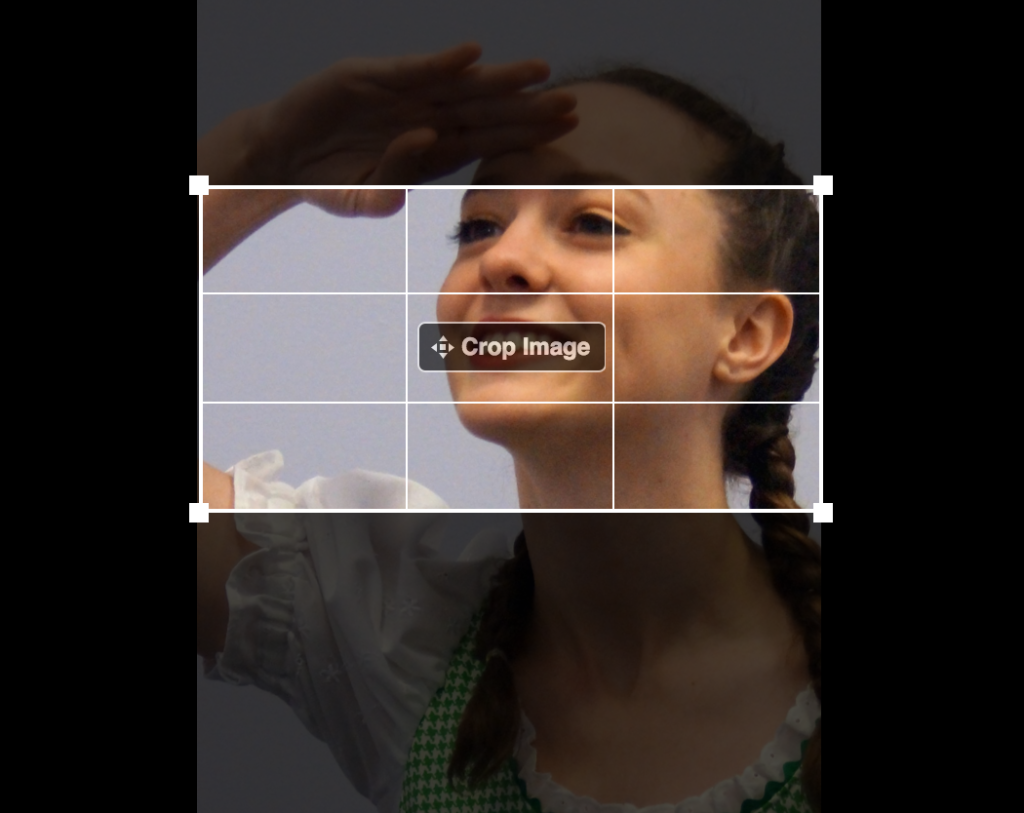
Enter Canva: Image Editing Even I Can Do!
I REALLY needed to fix this image. And the graphics person for Toledo Ballet had no options to offer me. So I decided to check out Canva and VOILA! Success! My image is the perfect size. It looks perfect. And it was a piece of cake to figure out.
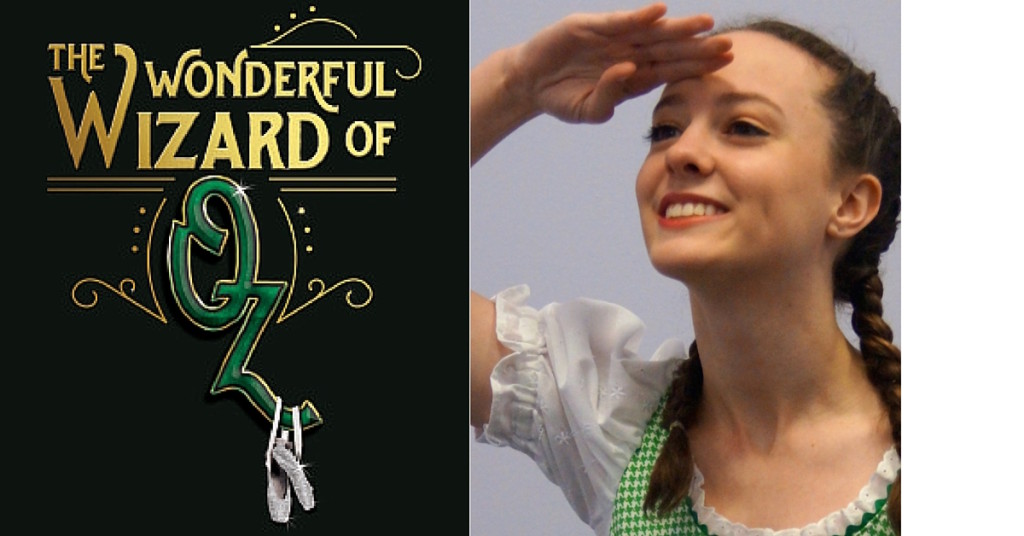
Signing Up and Getting Started
I went to the Canva website and signed up using my Facebook profile. You can also do so using your Google id or your email address. (Happily, Canva offers a free not-for-profit organization subscription for work option.) Once signed in, I clicked the big green “Create a design” button and then clicked “Use custom dimensions.”
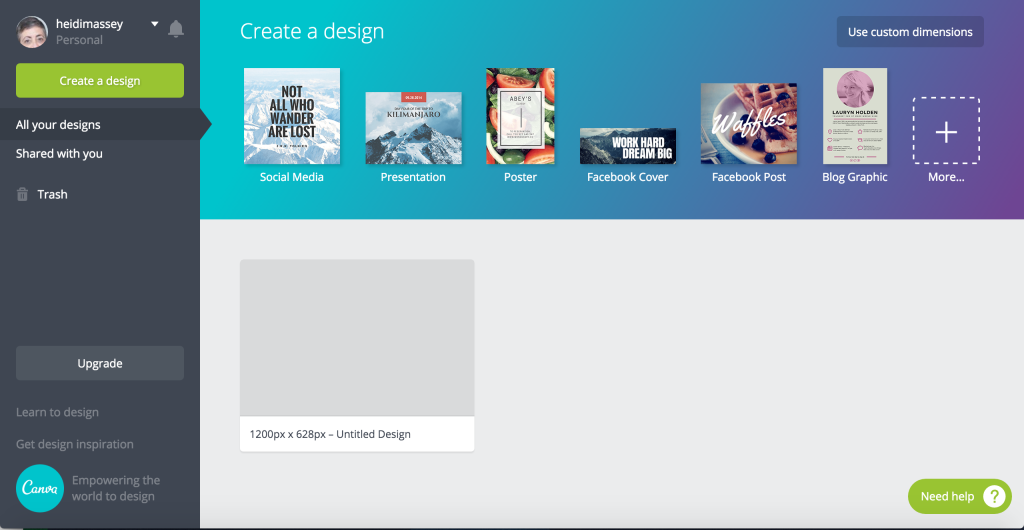
Getting started on Canva
Custom Dimensions
Once I clicked on “Custom dimensions” I was given the option to set the dimensions. It was already set to pixels but you can also choose millimeters and inches. Then I clicked “Design!”
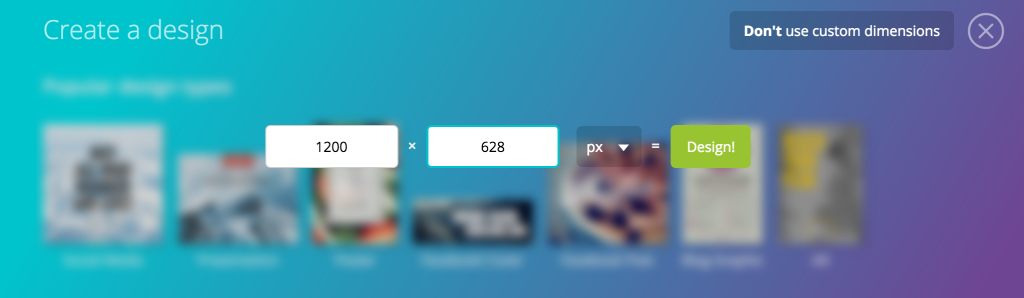
Uploading Images
Next I uploaded my images by clicking on the “Uploads” button on the far left. Then I dragged and dropped my images into the white design space and clicked on each image to expand or contract it to the size I wanted. Even though I didn’t fill the entire space, my image was exactly the right size when I uploaded it to my Facebook ad.
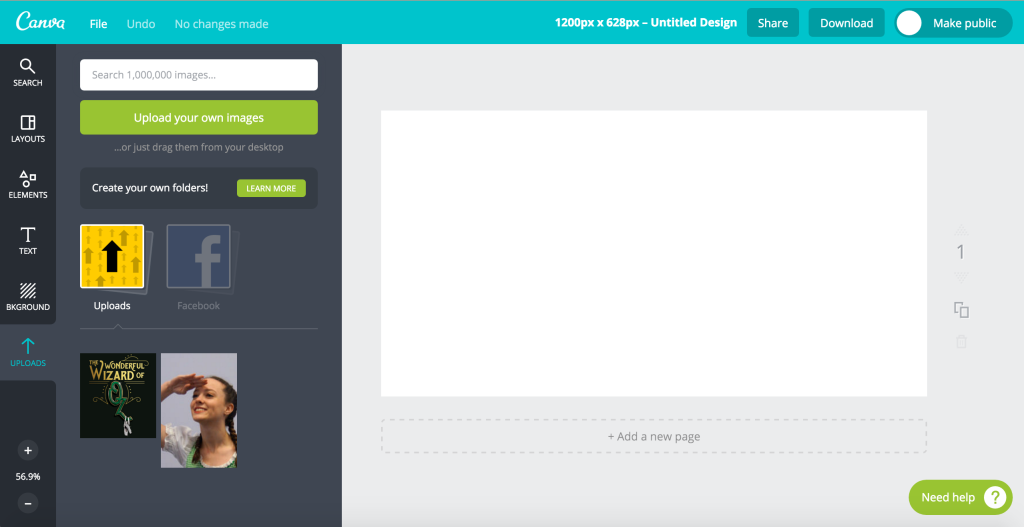
And the final product-PERFECT!
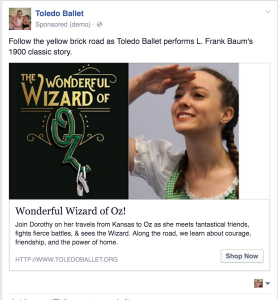
I can’t believe how easy this was. I did take a screenshot of the final product in case I didn’t download the result properly. I could have used either one in my ad. I like to be cautious and I sometimes assume the worst when it comes to technology. Ultimately, my image was the exact right size when I created my ad. So I am convinced. And clearly, I am not alone. I posted about this experience on Facebook, and within an hour had a bunch of likes and comments and even some recommendations about other tools worth trying.
What kinds of tools have you found worth using when it comes to working with images online? I’d love to hear more suggestions. Add your thoughts in the comments.
(The irony of all of this is how difficult it has been for me to format this blog post…sigh.)


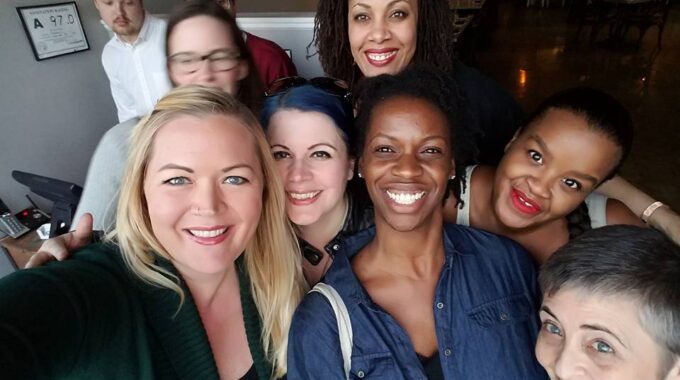

I’ve always used photoshop on my own, but run into issues when clients weren’t subscribers to Adobe themselves. Canva sounds like a great solution, especially since you mentioned it’s free for nonprofits! Yay!
Hi Shuling,
Yeah, because so many of us don’t do any serious amounts of design that would justify paying for software. However, we do it often enough that we need something. And I know so many nonprofits struggle with the cost and difficulty of using technology. Canva gets rid of both of those obstacles. I can easily see why people responded so strongly when I posted about this on Facebook. I’m clearly behind on this one.
Thanks for commenting!
Great post Heidi. Glad you found Canva we’ve been using it since it came out. There’s a free version for everyone that is really quite robust too.
[…] Are you using Canva? New from Heidi Massey. […]